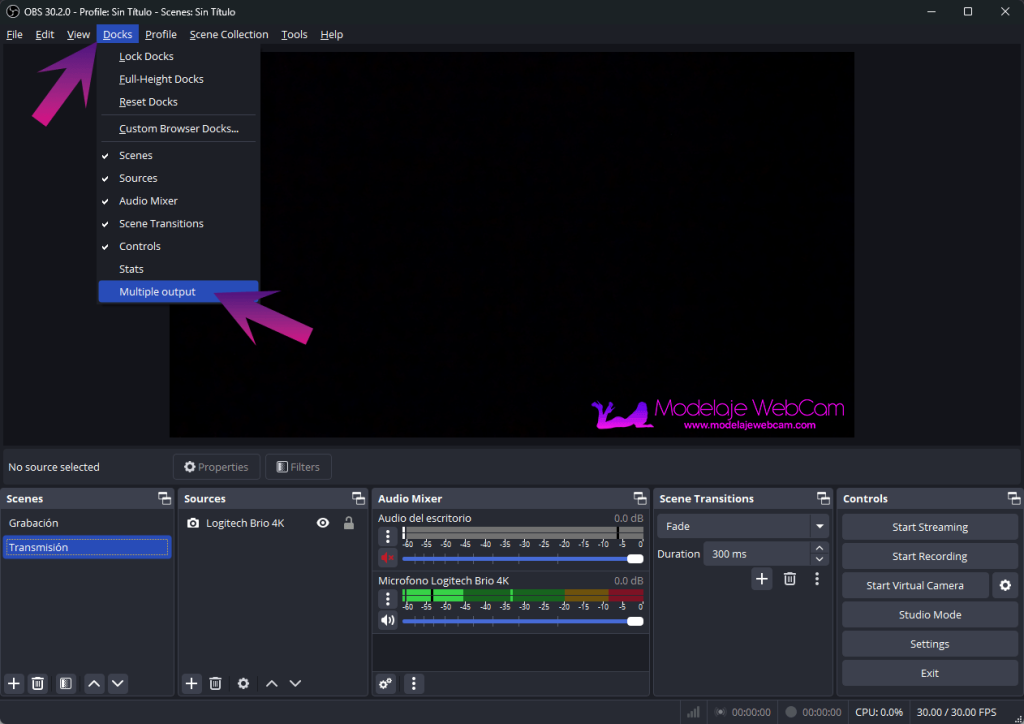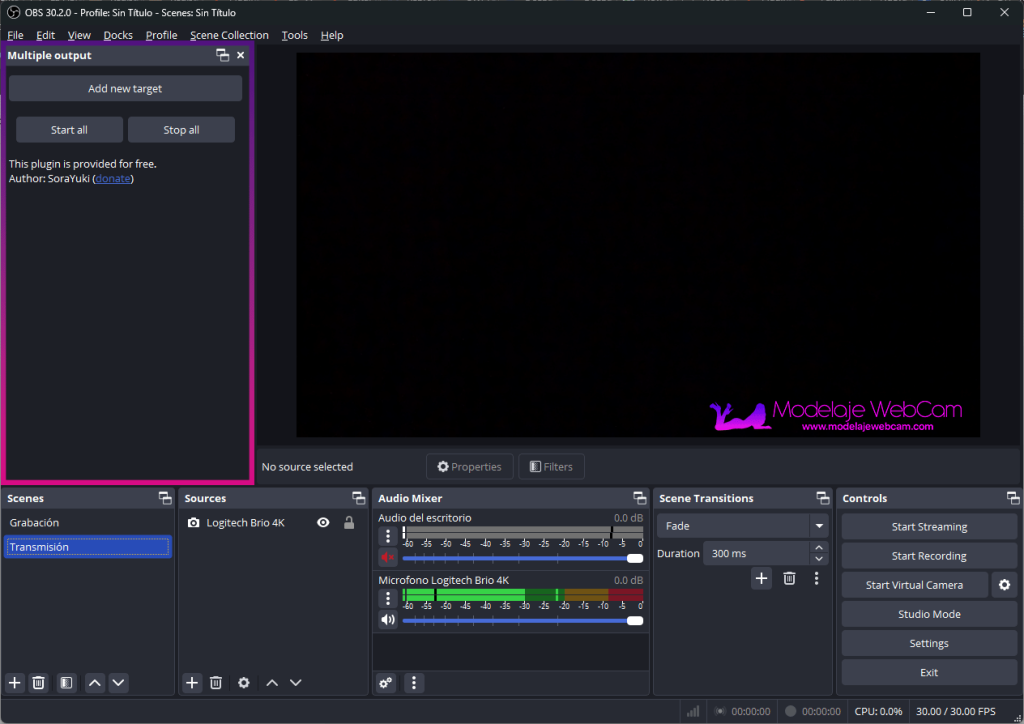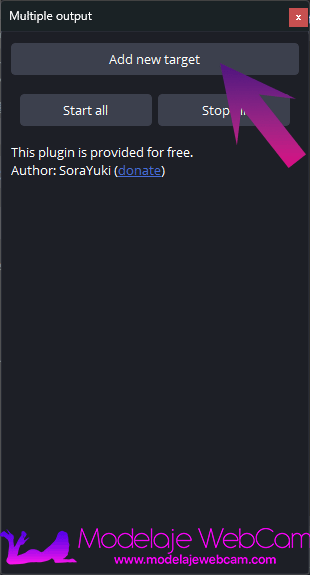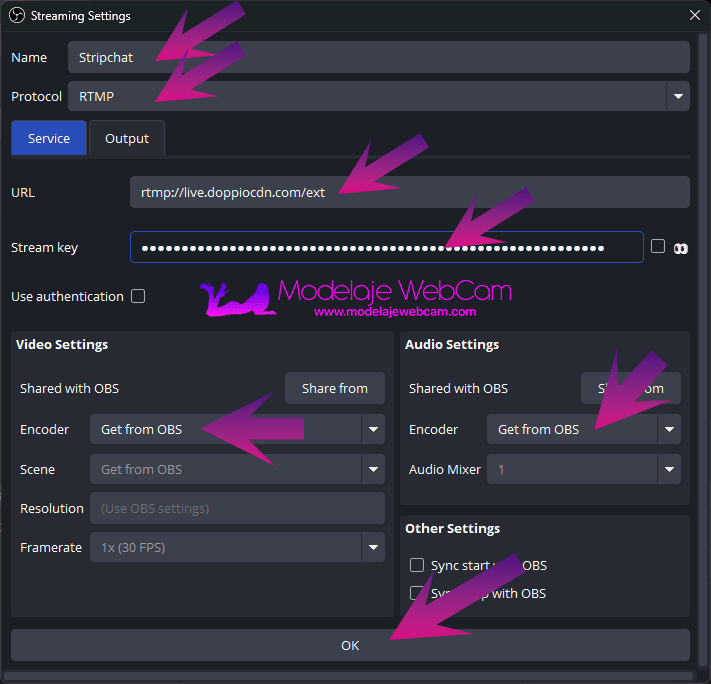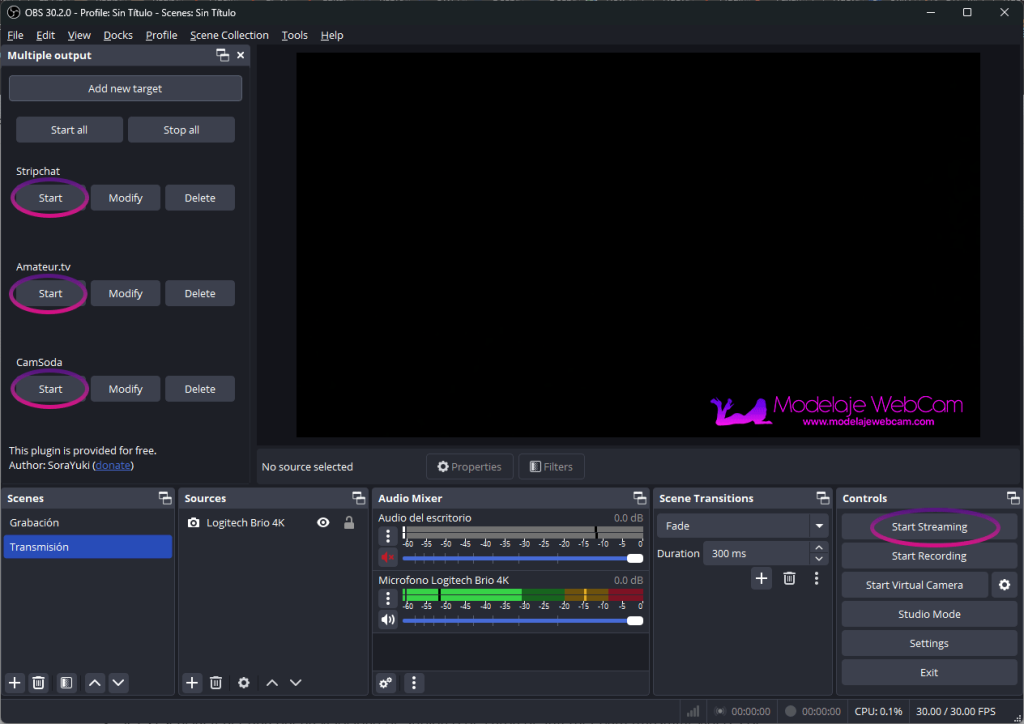Learn how to stream to multiple platforms simultaneously using OBS and how to set up the software so you don’t have problems streaming.
OBS is a great application that offers a wide range of options for users dedicated to live streaming or recording. It is a Swiss army knife that offers many options to properly configure your broadcast or recording. From correctly setting the broadcast quality to enriching the broadcast by adding text, your social media, fun animations or third party special effects.
It is the most used application by most broadcasters such as webcam models. However, many models broadcast on more than one platform. So some webcam models wonder if OBS can broadcast on multiple platforms.
Can I stream to multiple platforms with OBS?
- The answer is “YES”.
How to stream to multiple platforms simultaneously using OBS? Step-by-step
1. You need to have the following installed on your computer:
- The OBS application (Click here to download from the official OBS website)
- The ‘Multiple RTMP’ Plugin (Download from the GitHub page or click the button below to download directly to your computer.
2. It is best to download the installer ‘obs-multi-rtmp-0.6.0.0-windows-x64-Installer.exe’ so that it installs the plugin automatically without you having to configure any settings. Open the installer and by default the plugin will be installed in the folder ‘C:\ProgramData-obs-studio-pluginsins-multi-rtmp’. When the installation is complete, reopen OBS.
3. If you don’t see the plugin installed, go to “Docks” menu and select “Multiple Output” from the OBS application.
4. You should now see the new “Multiple Output” window in the OBS.
5. Once the “Multiple Output” panel is displayed in the OBS, you can add a new broadcast platform by selecting the “Add new target” option.
6. You will be asked to enter a “Name”, “Protocol”, “URL or RTMP Server” and the “Stream key” provided by the platform you are broadcasting on. Also, below you can configure the video and sound settings, but it is best to leave it at “Get from OBS”.
NOTICE: Each platform has its own RTMP server and key stream. This key must not be shared with anyone.
7. Once finished, press “OK”.
Frequently asked questions about Multi RTMP
How to start streaming on all platforms registered to Multiple RTMP?
- First of all, you need to start the main broadcast from the “OBS” and then start the broadcast of the other platforms from the “Multiple RTMP” panel.
Is it possible to broadcast first on a platform from multiple RTMP plugin?
- No. However, once you press the OBS “Start Streaming” button, you can start and stop any platform, OBS or Multiple RTMP.
What happens if I am in a private show on one platform and I want to stop the broadcast on the other platforms?
- Simply press the “Stop” button in “OBS” and/or “Multiple RTMP”.
NOTE: Remember that once you press the OBS Start Streaming button, you can stop the streaming of any platform, even the platform that is configured in OBS, without stopping the streaming of the Multiple RTMP panel.
How to completely stop broadcasting?
- Just close OBS and press “Yes” to confirm exit.
Do I need more upload speed if I do multiplatform streaming?
- Yes, it is essential to have a good Internet upload speed to stream video. For example: If you have an Internet plan with an upload speed of 10 Mbps, you can stream to 1 platform in Full HD or probably 2 platforms in HD quality. There are fiber optic plans with symmetrical speeds (same download and upload speed) higher than 10 Mbps to stream to multiple platforms. Check with your Internet provider for Internet plans. To learn more about the Internet speeds you need to stream, visit this page.
I hope this guide has helped you to configure Multiple RTMP plugin correctly to stream on different platforms.