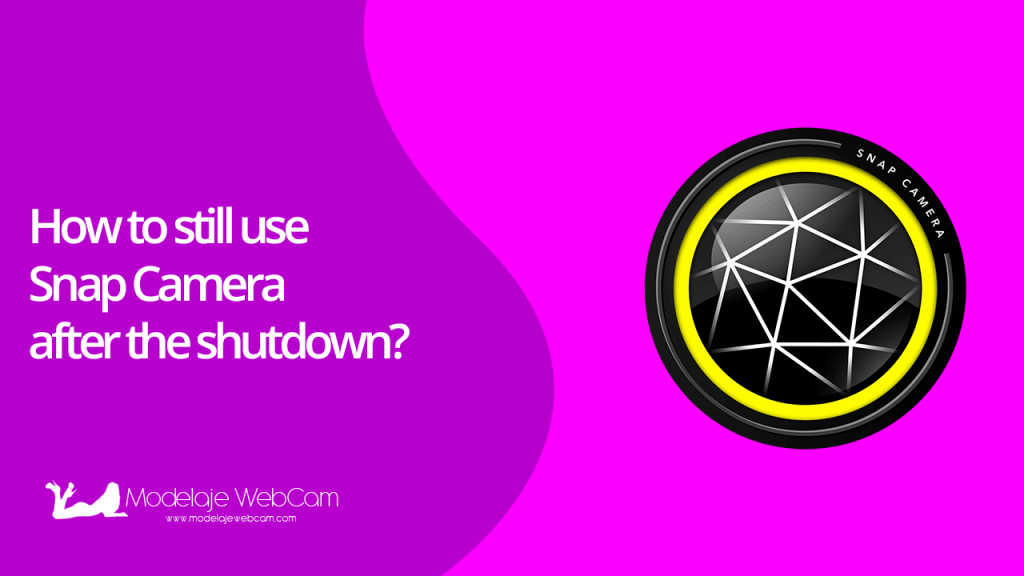Learn how you can still use Snap Camera for PC after the company decided to discontinue support and make it available only over the web.
Snap Camera was a very popular application for those users who liked to apply filters to their face via webcam. Many of Snap Camera’s filters beautified the user’s face with soft baby skin that made them look very cheerful, wrinkle free and with cute eyes. Other filters modified the person’s face, making them look very funny, like putting on the face of Shrek the ogre. In addition, Snap Camera integrated a virtual camera that allowed us to show our webcam with filters in popular instant messaging applications such as Skype, Whatsapp, Facebook, etc., as well as in streaming applications such as OBS, SplitCam, etc.
However, as of January 25, 2023, Snapchat’s decision will stop the app from working and you will no longer be able to use filters within the app and Snapchat’s virtual camera.
How to still use Snap Camera after the shutdown?
This project, what it does is to modify the main Snap Camera file which is “Snap Camera.exe” which connects to a user’s server named “Yaku” which contains Snapchat filters.
To still use Snap Camera, follow these steps:
Snap Camera for Windows
1. Download the “Snap Camera 1.21.0” installer by clicking on the button below:
2. Use the wizard to start and complete the Snap Camera installation until you reach the end of the step.
3. In the last step of the installation wizard, uncheck the “Launch Snap Camera” box.
4. Next, open “Windows Explorer” and go to the folder “C:\Program Files\Snap Inc\Snap Camera\”. Rename the “Snap Camera” file to “Snap Camera (Backup)”. It should look like the following image:
NOTE 1: If you are prompted for administrator permissions when renaming the file, just click the “Continue” button.
NOTE 2: If you have enabled the option to show the file name extension in File Explorer, the file name should be changed from Snap Camera.exe to Snap Camera (Backup).exe.
5. Now, you have to download a “Patched” file called “Snap Camera” to make the filters work again. To download, just click on the button below:
6. Save the patched file named “Snap Camera.exe” to “C:\Program Files\Snap Inc\Snap Camera\”. It should look like the following image:
NOTE 1: If you are prompted for administrator permissions when renaming the file, just click the “Continue” button.
7. To run the “Snap Camera” application just press the Windows “Start” button and type “Snap Camera”.
Done, you will see that all filters are now loading normally.
How to download files from Google Drive?
As you will see, Snap Camera files have been saved to Google Drive so that they are always available. Downloading them is very simple, but if you have never downloaded files from Google Drive, here’s how to do it.
1. Once you have the download link of a file stored in Google Drive, simply click on “Download”.
2. Another window will open notifying you that the file is too large for Google to scan for viruses. It also warns you that the file may harm your computer. Just click the “Download anyway” button.
3. Done, the file will start downloading in the “Downloads” folder which is the default folder in most browsers.
Is it safe to download these files?
- Yes, the “Snap Camera installer” and the patched “Snap Camera.exe” file are stored in the Webcam Modeling account that has been created in Google Drive.
Are they virus-free?
- Yes, the files have been downloaded from trusted sources and Modelaje Webcam has uploaded them to your Google Drive account for easier downloading.
I hope this guide has helped you on how to still use Snap Camera after its retirement and you can still use it on your preferred platform to stream.
And don’t forget to leave a comment if you have any questions or doubts.