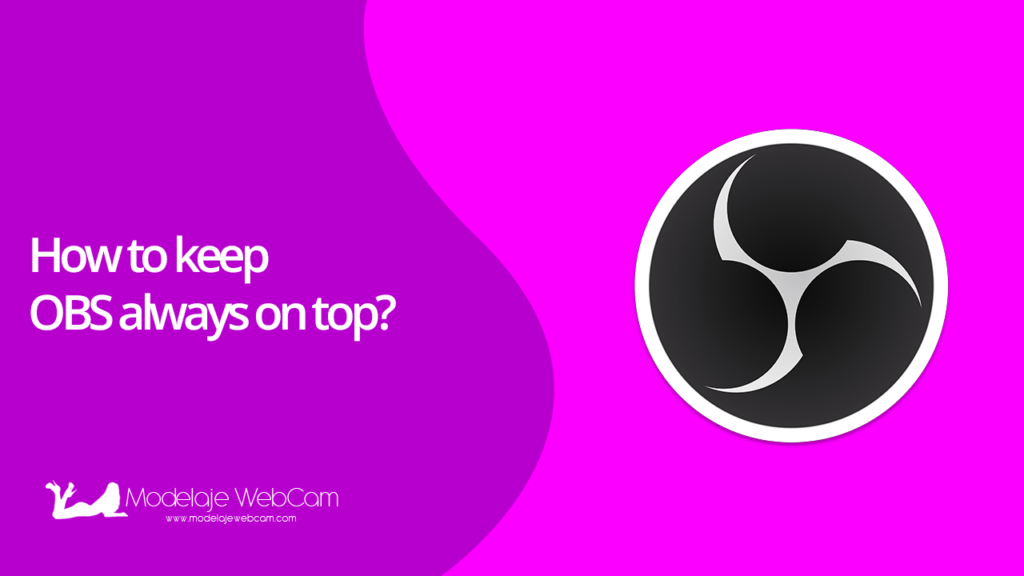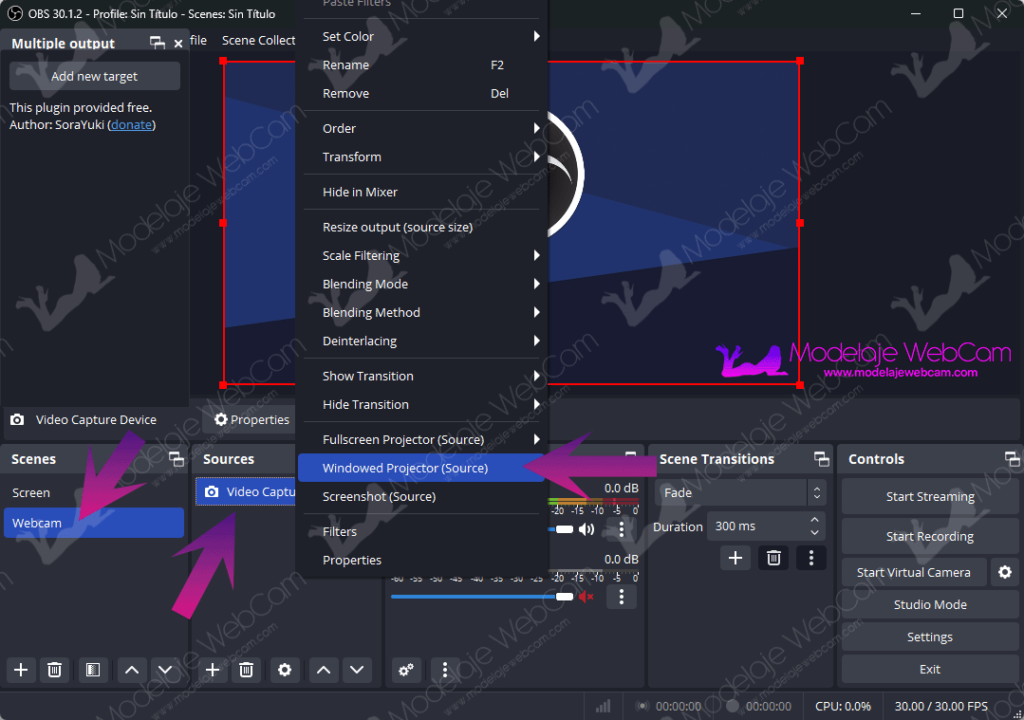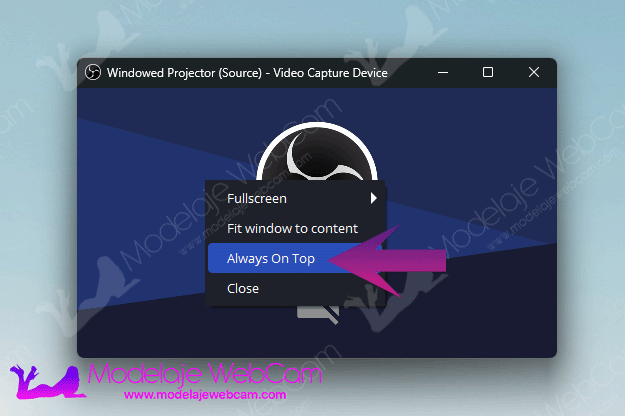Learn how to keep OBS always on top on top of other windows so you know what you’re doing while you’re live-streaming.
No more toggling between OBS and the page of the platform you are streaming to. Now you can keep the OBS (Broadcast Only) window over the other windows by simply enabling a few options in OBS. This way you can see how the user is watching your stream, if you are too far away, if they are watching what they want, like your feet or other body parts, etc.
How to keep OBS always on top?
1. Open the OBS, select the “Scene” and “Sources” (Video Capture Device) that you use to transmit, in my case I use the “Scene” called “Webcam” and in “Source” I added one called “Video Capture Device”. Then, right click on the “Video Capture Device” and select “Windowed Projector (Source)”. You will see a mini-screen of your stream will appear.
2. Now, in this mini-screen of your transmission you will have to right click on the video and choose the option “Always On Top”.
You will see that the mini-window of your OBS stream will now always visible even if you change windows.
I hope this guide on how to keep OBS always on top has helped you. If you have any doubts or questions, don’t forget to leave a comment and we will be happy to answer them.
Still not using OBS?
Download the application from its official website for Windows, Linux and MacOS at www.obsproject.com.